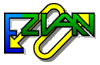
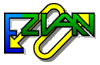 | Online help |
Clicking on Read from the opening screen shows this screen.
This is your mailbox: where you read your incoming mail, plus all
mail which you have previously filed.
Explore help: click on picture!
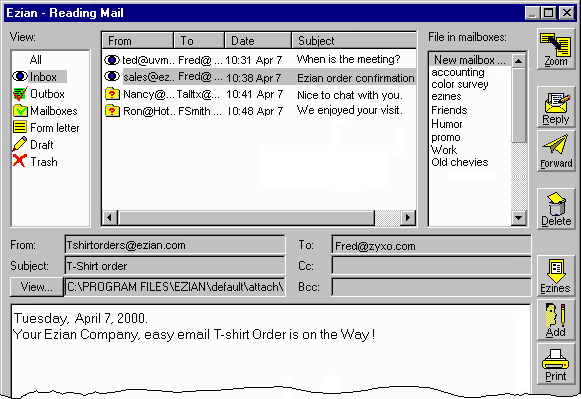
In addition, the mailbox allows you to reply to mail, forward it to others, print it, or file into custom mailboxes. From the mailbox you can also add to your address book the email address of anyone who sent you mail.
You can also Delete mail (send it to
a Trash box),
![]() and Undelete mail from the
trash.
and Undelete mail from the
trash.
![]()
Click on any mail subject to select it (highlight it).
![]() You will see that mail displayed in the viewing area at the bottom.
You will see that mail displayed in the viewing area at the bottom.
Three ways to have an expanded view of your mail:
Attachments
Emails can have files sent with them at the same time, called
attachments.
A flashing View button shows when an email has an attachment.
![]()
Filing your mail
Ezian lets you file your mail in custom mailboxes.
Read about creating
![]() and filing
and filing
![]() in custom mailboxes,
and viewing
in custom mailboxes,
and viewing
![]() the filed emails.
the filed emails.