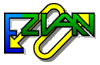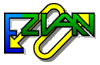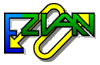 | Online help |
Home >
Opening screen
>
How to
> access attached files
How do you access attached files?
- Click Read on main Ezian screen to view Mailbox.
- Highlight mail in the upper middle display area to shows in preview area below.
- View button blinks when mail with attachments is displayed in preview area.
- Click on the View button
- A screen offers choices to Open or Save.
- Open will cause an exe file to run, or image files to be displayed in your Windows default image viewer, or sound files to be played in the Windows media player or other player.
- Ezian provides a warning regarding the danger in opening files from unknown sources. Click OK, if you are sure of your source.
- Choosing Save shows a windows file saving screen, so you can navigate and place the file in the folder of your choice.