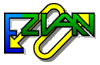
What is Email?
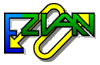 |
What is Email? |
| Etiquette | What is Email?
For those who don't really understand what email is, we offer a general overview. First, we explain what email is and how it works. Then we discuss how to send better messages. Electronic mail, better known as email, has made a quick, bold leap into life all over the world. This burgeoning form of communication, which many people had barely heard of a few years ago, is suddenly something that people can't imagine living without. No wonder. Email is a speedy, inexpensive, simple way to keep in touch with friends, family members, co-workers, and clients around the world. For all the talk about the World Wide Web, email is still the aspect of the Internet which most people find to be most useful to them. An email letter, known as a message or simply an email, begins in much the same way as a traditional one, at least if you're used to typing; you sit down at the computer and start writing. When you're finished, though, instead of printing the letter; putting it in a stamped, addressed envelope; heading for the post office; and waiting weeks for a response, you can stay right at your desk. With the help of a connection to the Internet (often through a modem that uses a telephone line to dial-up to an Internet service provider, but sometimes by cable or other connection), the communications software sends the email. The message makes its way through the Internet to the recipient, who can receive and open the message as easily as you sent it. Best of all, if the person reads the email and writes back immediately, you may get a response within minutes. It's sometimes not quite as quick as a long-distance voice call, but it's a whole lot cheaper. Kinds of email Getting an email account is easier and cheaper than ever. If you have a computer with a modem, you can get Internet service that includes email and web access. This usually costs about $20 a month for unlimited use, although if you want the account primarily for email, most Internet service providers (ISPs) can steer you toward a cheaper option. This kind of email is usually a POP3 (Post
Office Protocol 3) account, so named for the kind of mail transporter used.
To receive and send mail, you use communications software, that's where
Ezian easy email software from Ezian Company comes in. Of course,
you have other choices. Its just that Ezian is quite simply easier
to use, with some wonderful features the others don't have.
Mail accounts To use Ezian or any email program you must first set up a mail account. The way email works is that you will get and send email through the source where you previously set up your account. You can have as many email accounts (sources) as you like. An email account is actually the computer where your email is actually sent through and where mail to you is sent. There are several different kinds of email accounts and Ezian lets you get and send mail from most of them. If you don't have a mail account you will need to get one. We also refer to an email account as an identity, because you can use different names for each account you set up if you wish. Four ways to get an email account. 1. Ask your Internet Service Provider (ISP) for an email account and they will give you information you need to enter into Ezian. These kind of email accounts are called Mail Server or POP3 accounts (Post Office Protocol). 2. You can also get mail server accounts from schools and businesses or anyone generally who has a domain name. So if you are associated with a company or group (some churches for example provide POP3 accounts to their members) you can often get your mail server account that way. 3. Set up a Yahoo email account. If you don't have an ISP or you use a service like AOL (AOL's email doesn't work with email programs like Ezian), you can still use Ezian by setting up a Yahoo account. Just go to that site for info. 4. Or you can get free POP3 accounts from companies offering that service on the web. Ezian keeps an up to date listing of sources for free POP3 accounts. Ezian will work for both POP3 mail and Yahoo email Yahoo mail accounts are web based, which means you ordinarily would access them though any computer with Internet access and a Web browser. These are great for those times when you have Web access at a friend's house, or the library, and you want to check your mail. With Yahoo you will see ads while you're using email, and brief advertisements are sometimes placed at the bottom of each email you send. The real downside with a web based account is that you need to be connected to the Internet to read or write email, plus you don't have your mailbox inside your own computer. However, when you use Ezian, your Yahoo mail is picked up for you automatically, without you having to visit that site or sign in. Your mail is downloaded into your own computer for you to keep and read , or file, or delete at your leisure, even when you are offline. Plus, with Ezian you can compose your mail offline, and then send mail as from your Yahoo id, also without ever having to visit that site. The Parts of a Message. With any kind of email, there are certain things you can expect. Writing an email is like filling out a form, with various fields or blanks where you enter information; the software uses that information to create a small data file for transport. The message itself is the biggest part, but not the only one. With conventional email programs you fill in the field or blank for the recipient's email address in the email message form. You can also do that in Ezian but its not necessary unless you want to because Ezian will fill that in for you automatically if you have typed in that address in the address book. A person's email address is a string of characters split in the middle by the @, which is called the "at" symbol. The first section is the user name, often the recipient's first or last name. After the @ comes the domain name, often an employer or the organization providing Internet service. This is followed by a period and a two or three digit extension that identifies the organization that owns the domain name. For instance, .com stands for commercial, .edu for educational. The final result looks something like this: John@abcdefg.com. Perhaps John works for a company called Abcdefg, and his coworker, Jane, can be reached at Jane@abcdefg.com. Why the Ezian method is best It doesn't matter if you're sending a message next door or around the world; its that same short mail address typed in the To: field with conventional email programs that sends the message. However, the Internet is not as forgiving as your local United States Post Office carrier may be. An email address that is even one character off will not be delivered to the intended recipient; it will either be delivered to someone else or returned to you. Since Ezian allows you to type the message into a name panel and that name is then displayed for you on your opening screen all you do is select the person you want to send to and that address is automatically filled in for you when the message is sent. Sending Copies With every email you send, you can specify one recipient or dozens. With conventional email programs this is done by typing addresses in the To: field and separating them by commas or semicolons. You can also send copies of the email by typing addresses in the CC: (carbon copy) or BCC: (blind carbon copy) fields. Anyone who receives the email can see to whom a carbon copy has been sent; however, no one but you and the recipient of a blind carbon copy will know that you sent the message to him or her. Ezian allows you to type in those addresses if you wish, but with Ezian everything is designed to be automatic. Clicking on the To button or the CC or BCC button which is just to the left of the blanks will pop up your friends name list and you can select who you wish to add to those blanks with a click and the names are automatically inserted. With Ezian you can also type in addresses the conventional way if you wish, if you don't have them in your friends list. The Subject The next piece of the email is the subject line. This is an optional title of your message, but its very useful to always write in a subject because it can help you and your recipient identify the email's contents. The Message itself Once you have a recipient and a subject, you are ready for the body of the email, the message itself, which can be as long as you wish. The message consists of text, and indeed simple text is the only thing you can be sure that anyone else with an email account will be able to read. You have the option of adjusting the type face to different fonts and colors and type sizes. For the close of your letter, you might consider setting up an automatic signature, which is a block of text, perhaps with you name, phone number, and address that will appear at the bottom of each email you write. Ezian lets you set up many different signatures just by clicking the Prefs button from the opening screen, and you can edit them whenever you want. You can have different identities in Ezian and you can automatically attach specialized signatures to emails each one dependent on the identity you write to the recipient as. Ezian allows you to attach files. Attachments, as they are known, are files sent along with email messages. You can attach any computer file, including graphics, spreadsheets, video and audio clips, or even entire applications. To attach a file , simply click a button marked Attach when you are writing your email, and then find the file on your hard drive or diskette. This only works, however, if your recipient has the software which can read the file you attach. If you send a Microsoft Excel file, and the recipient doesn't have Excel, the recipient won't be able to open or read the attachment. Your Online Post Office When you're finished writing an email, look for a button marked Send Now. If you are connected to the internet then that message will go out to the recipient at that moment. If you are not connected then you will click Send Later. This places the email in a folder called the Out box. The Out box is just one of the folders in your mailbox, the place where you read email. Messages collect in the Out box to be sent all at once. After all, if you wrote five regular letters in an afternoon, you wouldn't go to the post office five times. If you had clicked Send Later, then when you are actually ready to send your mail, you can just connect to the internet and Ezian will automatically deliver the message or messages you've written and retrieve ones sent to you. How does it all work? So how do these messages come and
go? The Ezian email software breaks your email into little chunks,
called packets, of information, which are delivered first to your mail
server (like your Isp or wherever you got your email account from,
and then sent through a router system to the recipient's mail server.
The next time the recipient checks for new email, the message is
downloaded to his or her computer and put back together. If there's
a problem delivering the message, the Ezian program will automatically
notify you.
Replying to email you receive Once you start sending and receiving emails, most often you will need to write an email in response to those you've received. For that, you have two options: Reply, and Forward. When you Reply to an email, Ezian automatically sets up an email addressed to the person who sent you the message, with a subject line that says something like, "Re: Monday Meeting", which is based on the subject of the message you are replying to. The original message is included, marked with the ">" sign or a vertical line. You can leave the entire original message in the new email you are writing or you can just highlight what you want to remove and click the "Cut" key. When you want to pass an email along to someone else, use Forward. This creates a new email copy of the message, including the information about who sent it to you and when, along with a subject line that says for example, Fwd: Monday Meeting, based on the subject of the email you are forwarding. You can specify the recipient either by typing in an address or automatically inserting names from your friend's list by clicking on the TO or CC or BCC buttons. You can add your own message, or even change the original one There is a lot more you can do We've covered the basics, but there's a lot more you can do with Ezian email. For instance, Ezian allows you to send files to people without having to write an email message and do an attachment. All of that is done automatically. Plus, you can send webpage addresses with just a couple of clicks to anyone on your friends list. Ezian will automatically create an email with a live link to the webpage you are currently viewing. It makes telling friends about interesting web sites a lot easier and a lot more fun. Learn more about Ezian Click here to read the online product brochure and learn more about Ezian. Experience a demo of Ezian with live buttons. You can play with all the Ezian features by clicking on the buttons. You will see all of the screens that you would see in the real software when each button is clicked. Plus online there is an explanation of what each one does You will love Email
|